For businesses moving their accounting software to the cloud, Sage 50 US Hosted offers the power of Sage 50 desktop combined with the flexibility and accessibility of a hosted environment. Whether you’re just beginning your hosted journey or looking to optimize your setup, Sage provides a structured path to help you succeed.
We’ll walk you through the Sage 50 US Hosted Welcome Center and break down each key step so you can get started with confidence.
Visit this page on Sage University to learn about the training options most suited for new customers. As a new customer, you’re encouraged to register for the complimentary Get Started with Sage 50 Accounting anytime learning package to learn more about Sage 50 US, including how to configure the core accounting modules for your business.
1. PROCESS OVERVIEW
If you purchased your subscription prior to July 14, 2025, please follow the steps outlined in this file.
First – a quick video.
Whether you’re the person settings things up or just logging in to use the software, we’ll guide you every step of the way. Let’s start by looking at the steps in action.
To recap, here’s the basic process:
- Create a Sage account if you don’t already have one.
- Use the links in your welcome email to access your temporary credentials for the Windows App.
- Complete the Windows App account setup, including multi-factor authentication using Microsoft Authenticator.
- Activate your Sage 50 subscription.
2. INITIAL SETUP
Check your email
All the information you need to get started will be sent in an email from info@sageerponlineservices. Look for a subject line of “Access to Sage 50 Hosted – action required.
- Create your Sage Account
Enter your email and a strong password. The system will send a 6-digit code to your email address to confirm your account.
When added into the hosting environment, all users receive a separate email inviting them to create a Sage Account. If you have already completed this setup, use those credentials to access the information in step 2. - Access your username and temporary password
Click the link to access your login details and keep them open in your browser. These credentials will be used to log you into the Sage Provisioning Portal (SPP), which you will use to access your Windows App credentials, and if you’re an Administrator or Operator role, to manage users that have access to your Sage 50 Hosted site.
Note: The link for your credentials expires after 72 hours — if your link has expired, don’t worry! Follow the steps in the Troubleshooting Guide to resend your link.
Set up your credentials
- Download the Windows App using the appropriate link fo your business (Microsoft Store for PC or App Store for Mac). If for any reason you cannot use the Windows App, you can also use the Windows App cloud URL, but for full functionality, we recommend downloading the app. See the Troubleshooting Guide for details on the differences between the two.
- Enter your temporary credentials when prompted.
- Set Up Two-Factor Authentication following the on-screen prompts, using the Microsoft Authenticator App. Microsoft has some good documentation if you get stuck! The setup video linked at the top of this article also shows the individual steps.
- Create a new password when prompted. Going forward, you’ll use the provided username as well as your newly established password to sign into the Windows App.
3. USING SAGE 50
Using Sage 50 for the First Time
- Open the Windows App and approve the sign-in request using your phone.
- Select “Apps” from the left-hand navigation menu, where you’ll see three icons.

- Click on the Sage 50 icon and initiate the remote connection. Select Yes to allow the remote desktop connection when prompted.
- Activate your subscription by clicking Help > Sage 50 Activation, Licensing, and Subscription Options once Sage 50 opens.
- You’re ready to go! Read on if you’re a current Sage 50 subscriber, otherwise you can now add more users or jump in and get started using the other articles in the Welcome Center.
Already using Sage 50 desktop / on-premise?
You can easily upload a backup of your current data into Sage 50 so that you have a seamless transition.
- Create a backup in your current desktop version of Sage 50.
- Login into the Windows App and upload the backup to the G: Drive.
- Create a new company via the Restore Function in Sage 50, following the How to Restore a Backup knowledge article.
- Click File, then click Restore.
- Select Backup File via the Browse Button.
- Select Create a new company using the restored data Option.
- Check all restore options that apply.
- Click Finish.
Migrating from another software?
Depending on what you were previously using, you have options! Contact your Account Manager or Contact Us!
4. ADDING AND MANAGING USERS
Administrators with sufficient privileges can add and manage users for Sage 50 Hosted. This quick video walks you through the process documented below.
Adding Additional Users
Providing additional users with access to Sage 50 Hosted is a two-step process:
First, create the user record:
- Log into the Sage Provisioning Portal (SPP) using your Sage Account credentials.
- Navigate to Organizations > Users > click the Add Users button.
- Enter your user’s details and choose a role: Admin, Operator, User or all.
| Administrator | Operator | User |
|---|---|---|
| Can perform all functions within your organization. | Can create and manage users, versions, and site credentials. | Fulfills a function in your organization, like salesclerk, but doesn’t need to manage the site or other users. |
Next, assign the user to your site:
- Within SPP, from the top navigation bar, select Dashboard > Site Dashboard.
- Select the name of your Site, then select the Environment tab.
- Click Assign User and choose the user you just created from the drop-down menu.
- Select the user’s role for company access: Customer Operations Agent (see Operator in the table above) or Customer User (see User in the table above) then click Save.
- Once you have added your users into SPP, log into your Windows App and create the additional users within Sage 50 as described in this knowledge article.
Note: A common mistake administrator is to create the user, but not add them to the Sage 50 site. Be sure you’ve completed both steps.
Managing Users
From within the Sage Provisioning Portal, users with a role of Administrator or Operator can lock, unlock, and delete users from within the Site Dashboard. Visit the SPP Help Center for additional details.
5. CONTINUE THE JOURNEY
You made it!
Now that you’ve accessed Sage 50 Hosted via the Windows App, you are ready to go! To set up your system in a way that works best for you, follow the standard set up journey indicated in the Sage 50 Welcome Center with step 2. Set up a Company. The steps will walk you through setting up a chart of accounts, invoices, etc.
Note: Some content within the Welcome Center for on-premise Sage 50 is not applicable to customers using Sage 50 Hosted, such as those shown below. We are continually improving our products, so watch this space for changes!
- Additional Modules > Remote Date Access and AutoEntry
- Download Product Updates
- Download Payroll Updates
Helpful Links:
Need Help?
We’re here for you. Whether you prefer a phone call, email, or virtual walkthrough, we’ll make sure you feel confident using Sage 50 Hosted. Contact us!