![]()
![]()
![]() Sage50c Drive is the engine that powers Sage 50c’s hybrid-cloud capabilities, allowing users to share data with people outside their organization. Because the data can be accessed from any location, this feature improves organizational productivity and provides flexibility in working on business data. We also can’t deny that Sage is a program that will encounter errors from time to time. All Sage 50cloud subscriptions include a single user license for Sage50c Drive. Only one user will have full access to your company data while it is shared if you do not have the Sage50c Drive Multi-User license. This article will go over one such error that appears with error code 43 when users access a data file in Sage.
Sage50c Drive is the engine that powers Sage 50c’s hybrid-cloud capabilities, allowing users to share data with people outside their organization. Because the data can be accessed from any location, this feature improves organizational productivity and provides flexibility in working on business data. We also can’t deny that Sage is a program that will encounter errors from time to time. All Sage 50cloud subscriptions include a single user license for Sage50c Drive. Only one user will have full access to your company data while it is shared if you do not have the Sage50c Drive Multi-User license. This article will go over one such error that appears with error code 43 when users access a data file in Sage.
Solution 1: Check the Internet Connection Status
- Due to the instability of the Wi-Fi connection, it is recommended that you use a hard-wired internet connection on the system where the error is occurring.
- Once connected, visit any safe website, such as Google.com, to ensure you are properly connected to the internet.
- If you receive an error while trying to access the internet, you must first resolve any internet connectivity issues.
- Try resetting your router or contacting your IT administrator for assistance.
Solution 2: Rebase the company from the system where it can still be found. You can get it here.
- Open Sage and go to the Help menu.
- Choose Utilities and then Rebase Remote Data Access Company.
- When you see the message “Successfully Uploaded to Remote Data Access,” click the Close button.
- Retry accessing the company to see if the error has been resolved.
Solution 3: Repair Corrupted Installation Files
- Navigate to the Sage installation folder in Windows Explorer.
- Find and delete the SyncState and DDF files.
- Sage will recreate the deleted files if you restart it.
- Try to access the company and see if the problem has been resolved.
If you are still unable to resolve Sage error 43, contact Sage Support for additional assistance and advanced troubleshooting guidance.SAGE ERROR CODE 43![]()